Core Impact provides a wide variety of reports which are simple to generate. This video covers how to generate reports using the rapid penetration test (RPT) method in Core Impact, the variety of reports available, and how to customize reports.
How to Generate Reports
Reporting is the last step in a Rapid Pen Test (RPT). The steps to generate a report are:
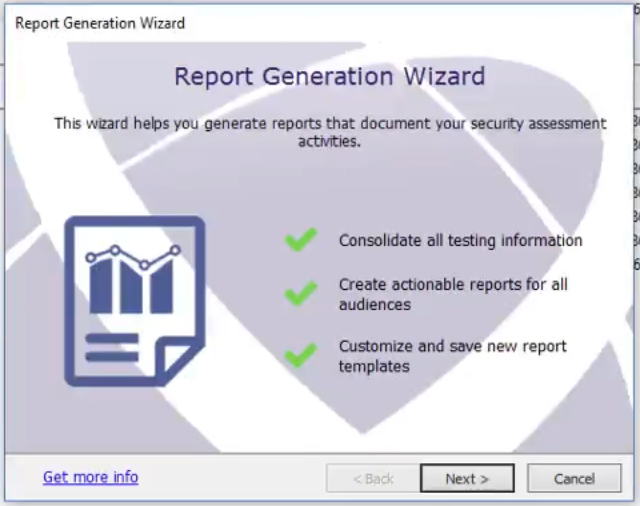
Click on Report Generation under the Rapid Penetration Test tab in order to launch the wizard.
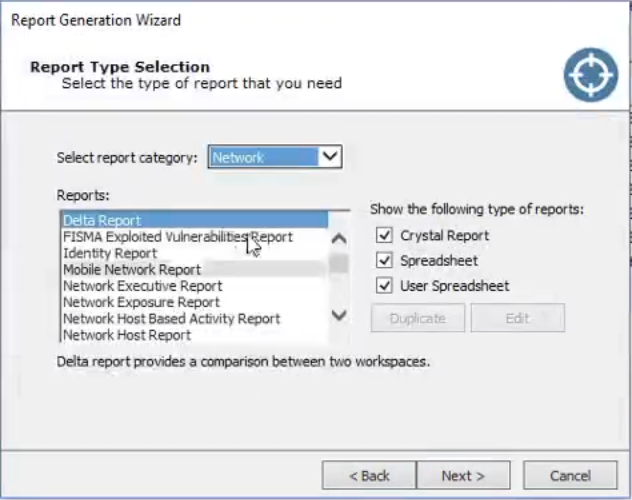
Select the report you would like to have generated. Hit Next.
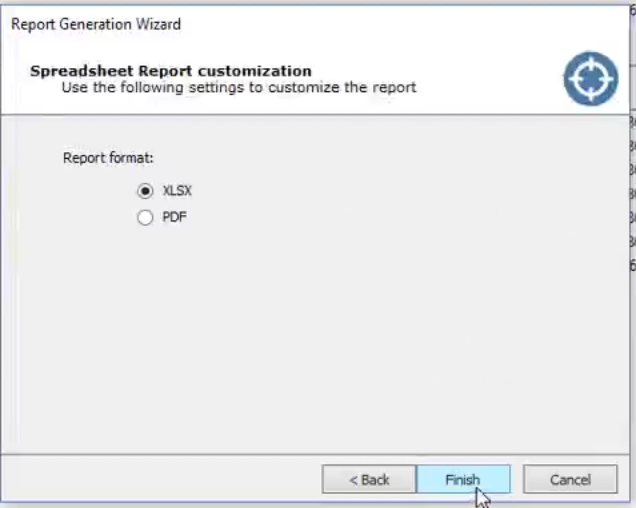
Choose the format in which you would like the report.
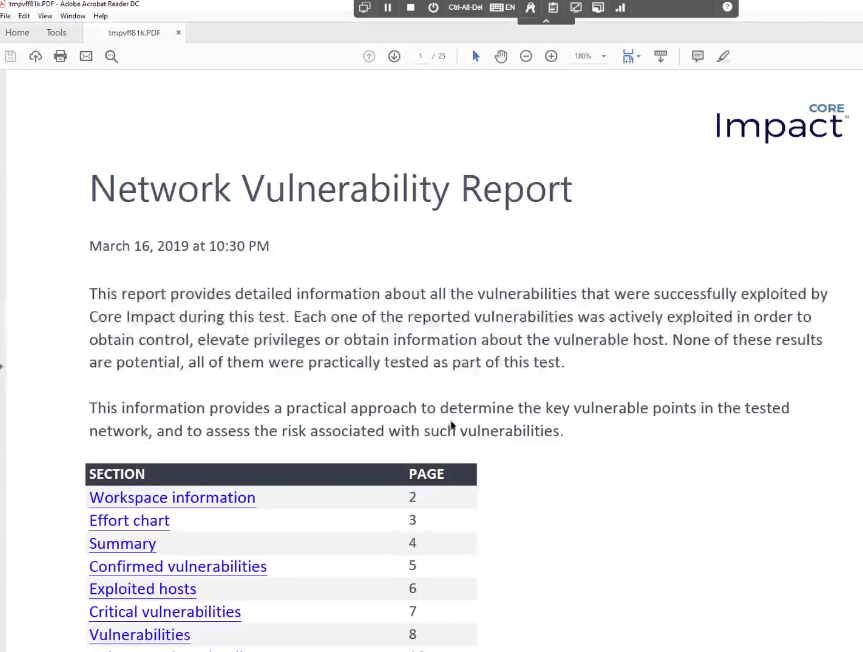
Click Finish to create the report.
Types of Reports
A number of reports, including the executive summary, cover all three vectors, and are classified under general reports. There are also vector specific reports covering the three types of pen tests that Core Impact performs: Network, Client-Side, and Web Application.
For a full list of report types and details on Core Impact reporting, visit our Reporting page.
How to Create Custom Reports
Most reports in Core Impact can be customized, allowing you to make the following alterations:
- Spreadsheet templates
- Hide/unhide data and tabs
- Create new tabs and pivot tables
The steps to generate a custom report are:
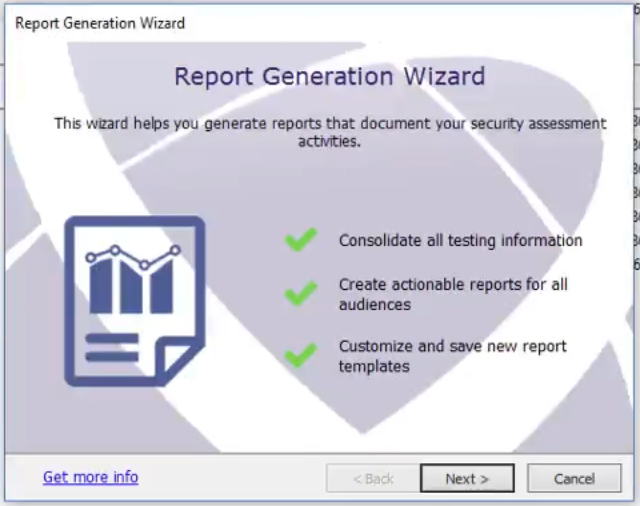
Click on Report Generation under the Rapid Penetration Test tab in order to launch the wizard.
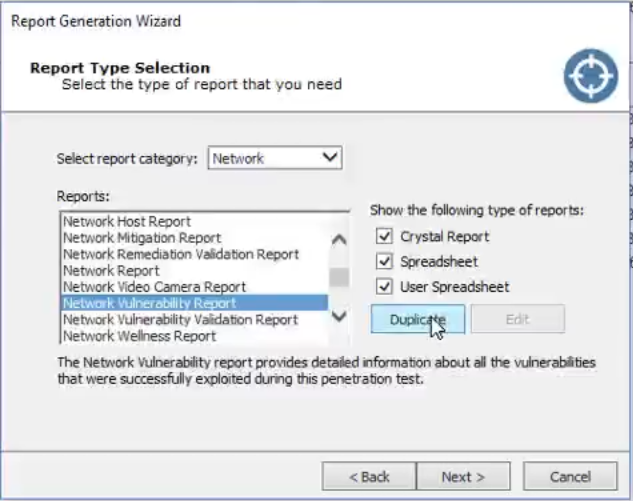
Select the report you would like to have generated. Select Duplicate.
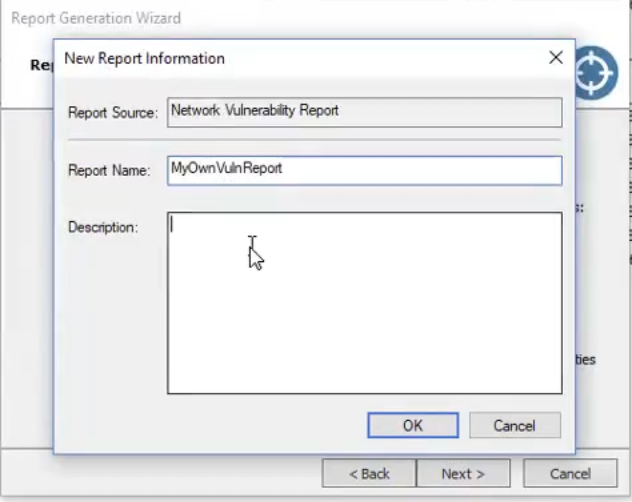
Create a name and description for your custom report. Hit OK.
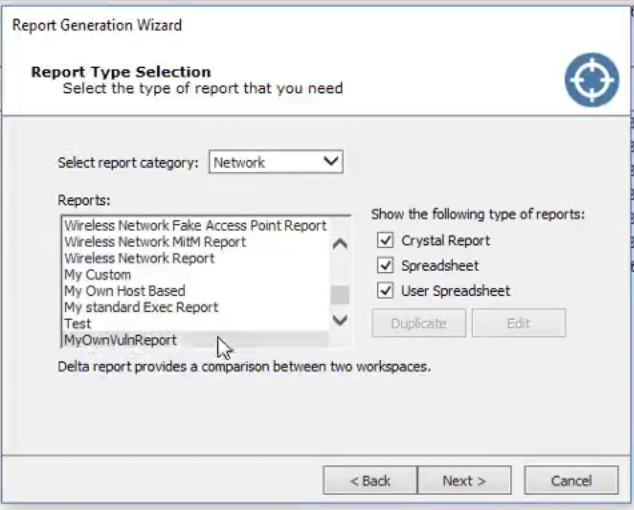
A new report will appear in the selection window. Select the report, and click Edit.
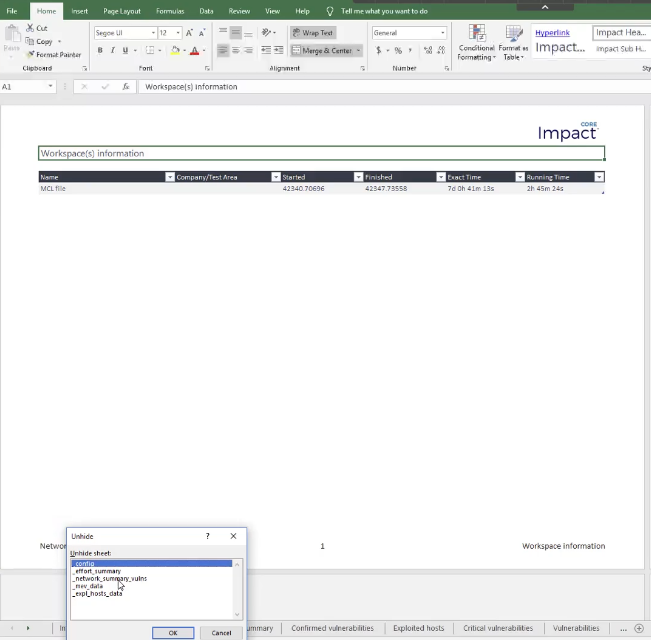
A spreadsheet will open, allowing you to edit accordingly. Note: Do not delete any rows, columns, or tabs, as this will affect the template, and may hide necessary rows, columns, and tabs.
Once you finish customizing the report, exit the spreadsheet and go back to the Report Generation wizard.
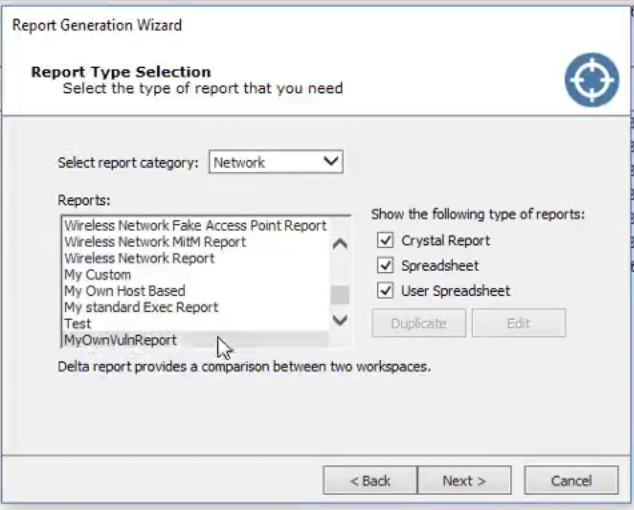
Select your custom report. Note: Once you have created a custom report, you can save the template for reuse.
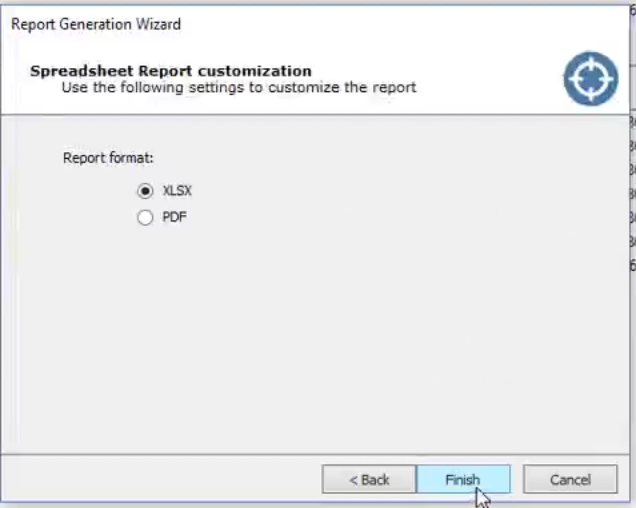
Choose the format in which you would like the report.
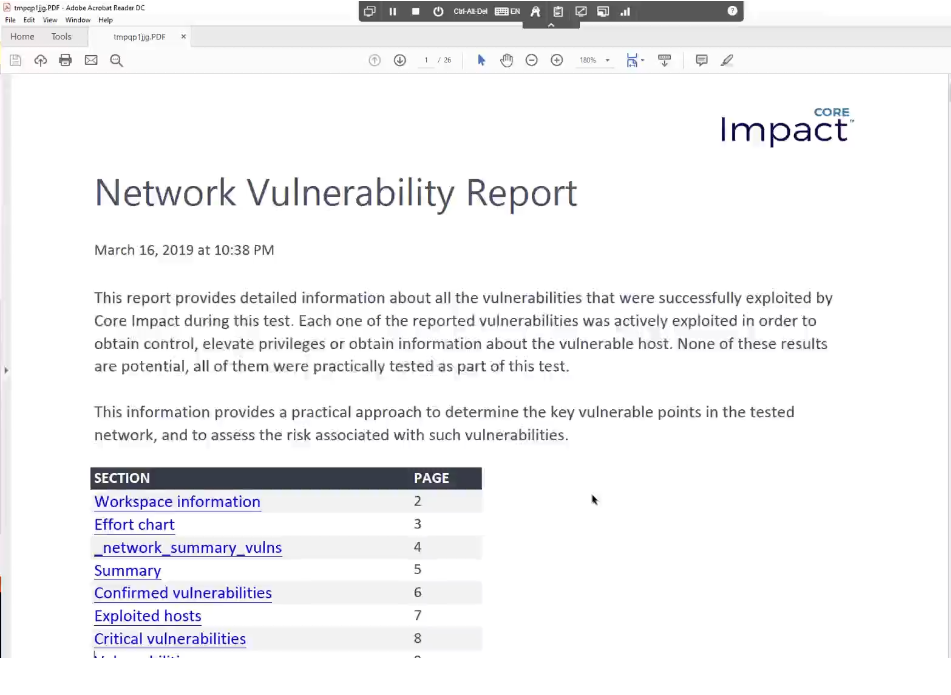
Click Finish. Your custom report will generate.